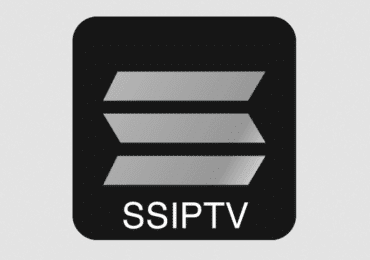
SS IPTV(2024) – How to Configure the Application on Your Smart TV.
Everything is easy. SS IPTV is a program or application designed for televisions equipped with or supporting SS IPTV on Smart TVs.
Although you can also create a USB SS IPTV and connect it to the TV.
All we need to do is install SS IPTV on the Smart TV and our playlists to be able to watch channels and programs online.
These playlists will be remote, and it will be enough to enter the URL to load the channels.
Visit our shop here: THE BEST IPTV PLAN.
Steps to Install SS IPTV on Our SMART TV:
To install the SS IPTV application, the first thing to do is turn on the television and have an internet connection.
Next, we search for the SS IPTV program in our SMART TV application catalog.
We download and install it completely free of charge.
How to Configure SS IPTV on Smart TV?
Once we have installed the program to be able to load the m3u channels and watch live TV, we will configure it.
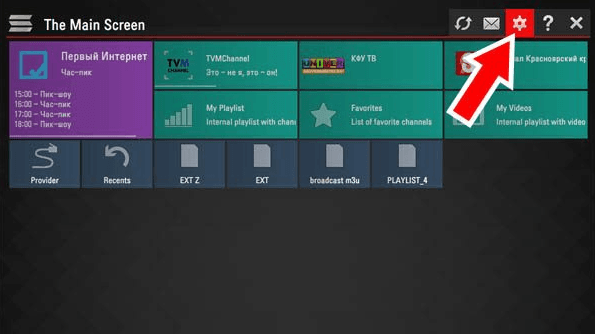
Once we have pressed the configuration button, we should see a screen like this.
Look at the image, and below, I will explain what we need to do to continue configuring our television so that it can watch channels from around the world online and live
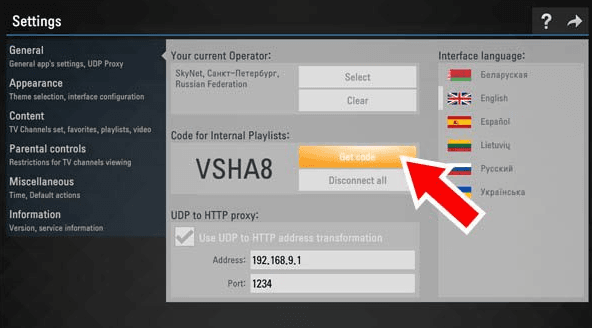
From this screen, you can configure various elements such as language, time, colors, and much more.
If you look where I place the arrow, where it says ‘Get Code,’ this will give us the code for our SMART TV to configure online TV channels later.
The code is actually used to add m3u playlists from the SS IPTV USER itself.
However, you can also do it directly from the television without having to go to the website. This is faster to set up and simple.
Adding SS IPTV Playlist From the Website: SS IPTV
There are two options to add channel lists, one on the SS IPTV website and the other directly on the television.
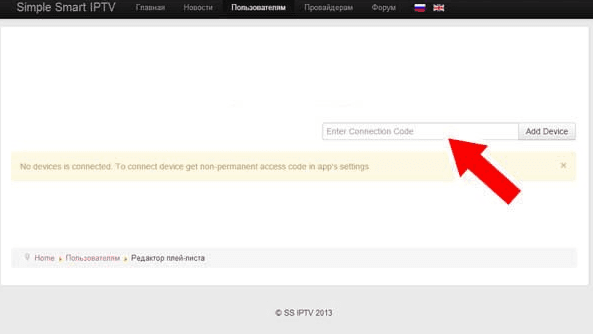
- You enter the program. Click here.
- We click on our SMART TV where it says ‘Get Code,’ and we obtain the code. Now, with the code from our television,
- we input it into SS IPTV by clicking on ‘Add Device.’
- We have already installed our television with SS IPTV to add online channels.
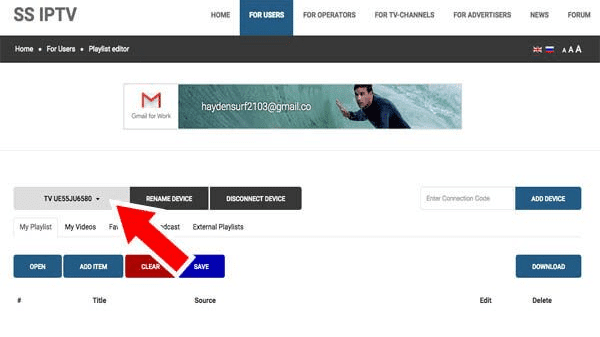
Il ne nous reste plus qu’à ajouter ou ajouter l’URL
Ajouter La Liste À Distance M3u Sur SS IPTV :
Now all that’s left is to add or input the URL.
Adding the Remote M3u List on SS IPTV: To add the channels, we will proceed as follows: Click on ‘External playlist.’ Enter the ‘ADD ITEM’ tab.
In the display name, put the name of your choice where the folder will be seen on our television.
Now, in Source, we will input the URL of our channels,When you have finished setting everything up,save the configuration by clicking on Save.
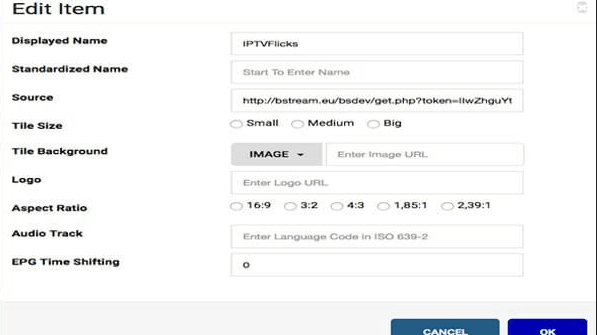
Download the List Directly From the Application on SMART TV:
Downloading m3u channel lists from our smart TV is very simple and easy.
Follow these steps with the guide, and you’ll see how fast it is.
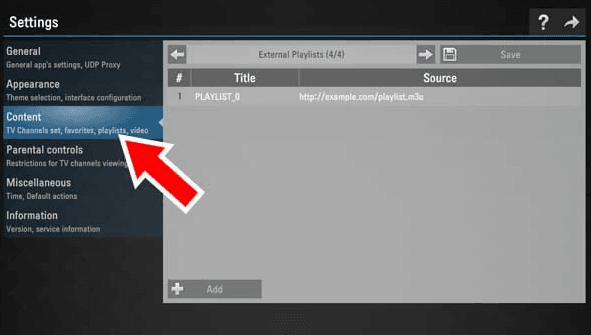
We open SS IPTV from SMART TV.
Click on the CONTENT tab, then move the arrow until it indicates External Playlist.
Click ADD to add the m3u IPTV remote list. In Display Name, enter the name of the folder that will appear on our SS IPTV application home screen,
and in Source. Enter the M3U URL,
.M3u Ok.
And very importantly, to finish, click SAVE to keep it.
That’s it, I hope the configuration of SS IPTV was easy for watching channels from all countries on your TV.
If you want to add m3u lists, don’t forget to check our section with lists updated every month!
Finally, if you have trouble following this tutorial, we invite you to watch this comprehensive explanatory video to assist you in making your IPTV subscription work and enjoy this great service.
Here is our IPTV subscription with a good price.