How to Install Live Net TV on Firestick for Free Live TV (2024)
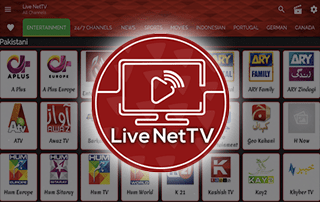
The following guide covers Live Net TV and how to install this app on any device for watching free live TV.
Live Net TV is one of the most popular IPTV Apps used today by millions of cord-cutters across the world.
There are hundreds of live channels in various categories to choose from including free movies and TV series.
These channel categories include sports, news, movies, TV shows, entertainment, kids, and much more!
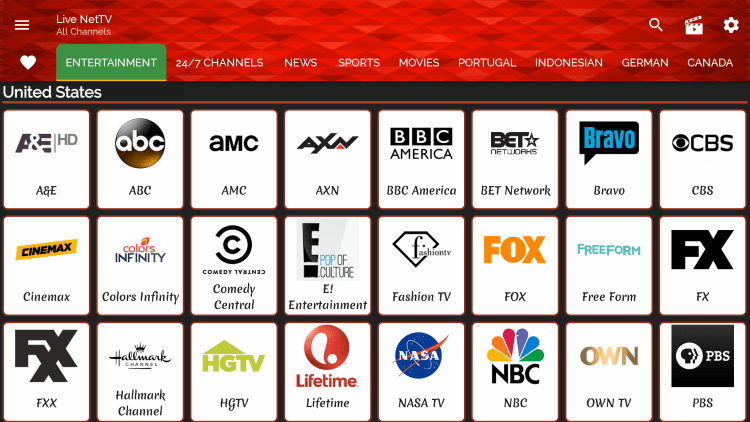
The Live Net TV can be installed on any popular streaming device including the Amazon Firestick, Fire TV, NVIDIA Shield, Roku, Android TV Boxes, iPhones, tablets, and much more.
If you are looking for a paid service with more channels and VOD options, check out our updated list of IPTV services below.
How to Install Live Net TV App on Firestick
To Install This Application For Android, Click Here
follow the steps below for installing Live Net TV on Firestick.
1. Launch the Downloader app.
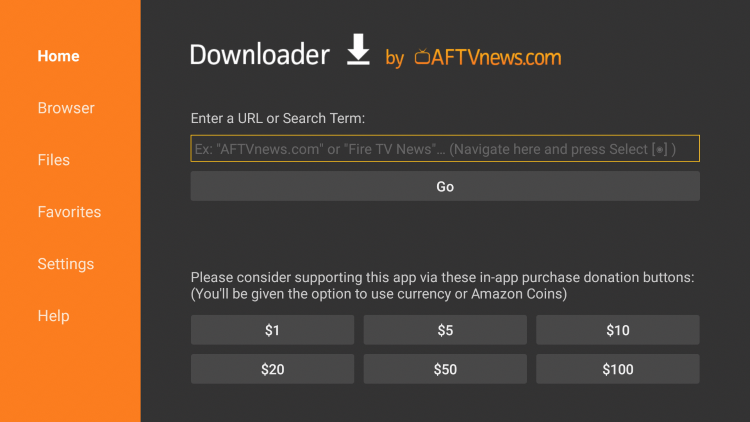
2. Click Browser on the left menu.
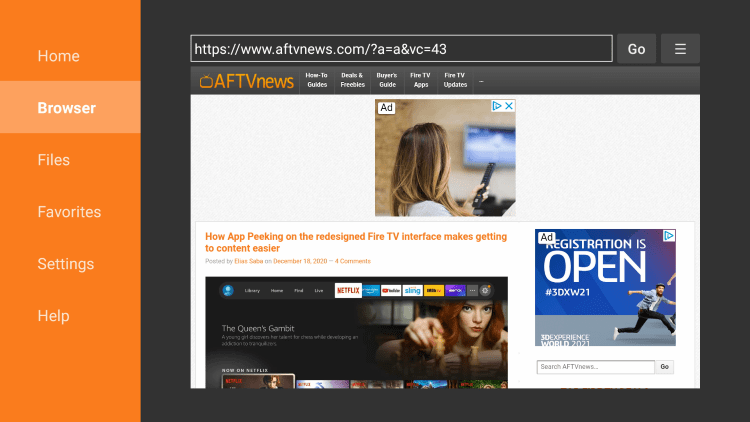
3. Enter the following URL – livenettv.bz and click Go.
- livenettv.bz is the official website of this app.
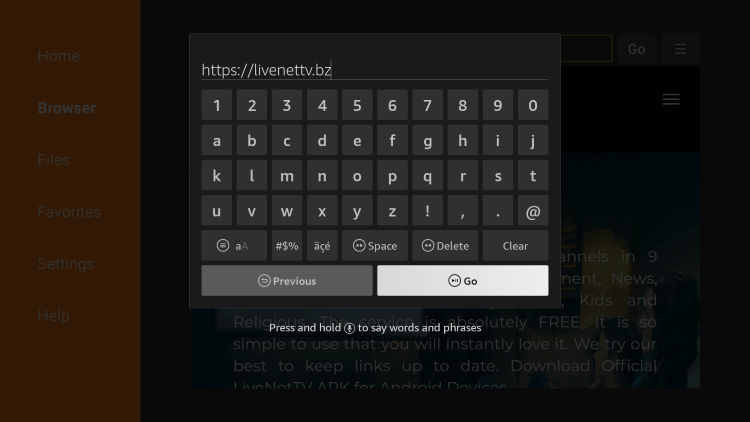
4. Scroll down and click Download for Android.

5. Wait for the app to download.
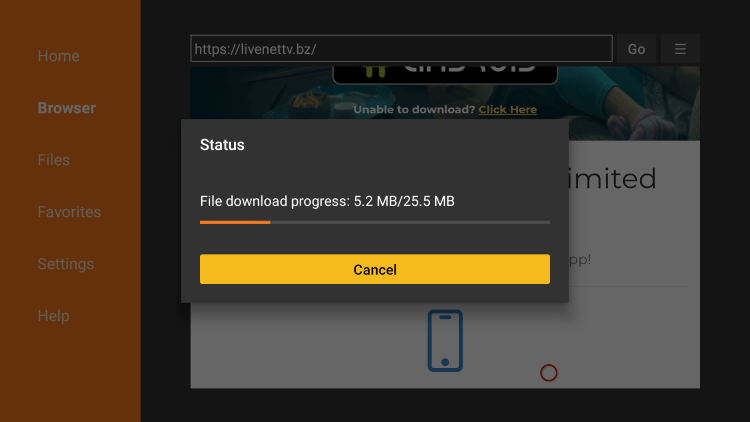
6. Click Install.
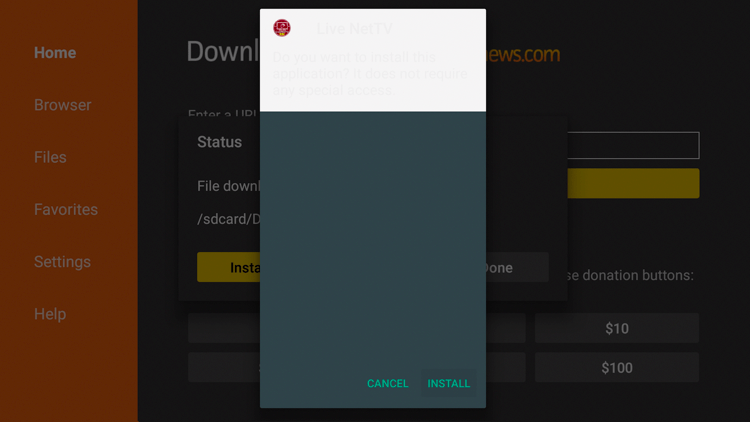
7. Click Done.
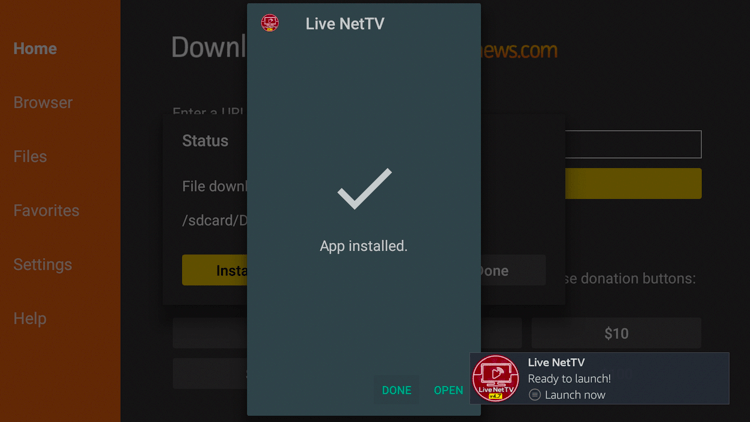
8. Click Delete.
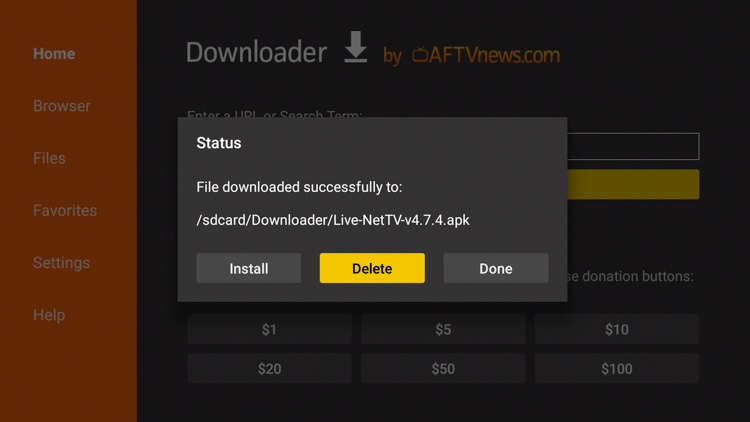
9. Click Delete again.
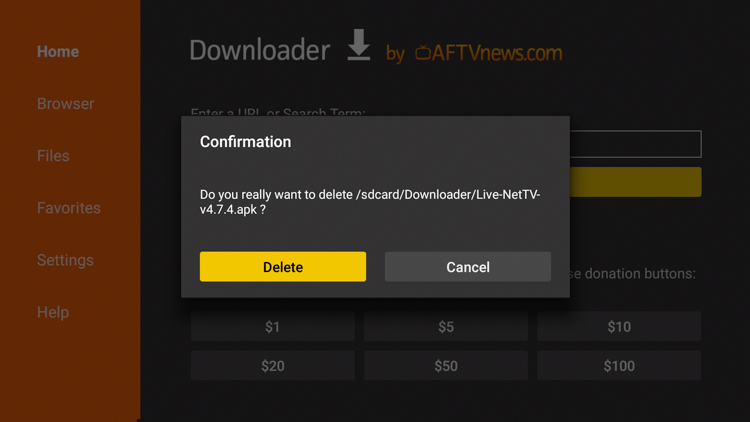
10. Launch the IPTV app on your Firestick.
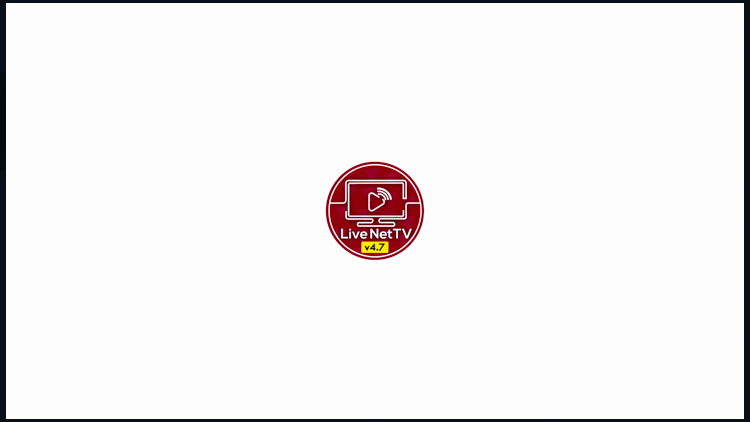
11. Click Continue.
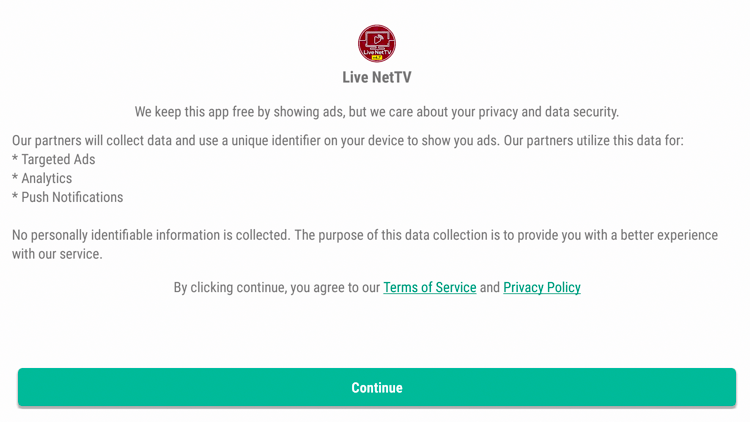
12. Click Allow.
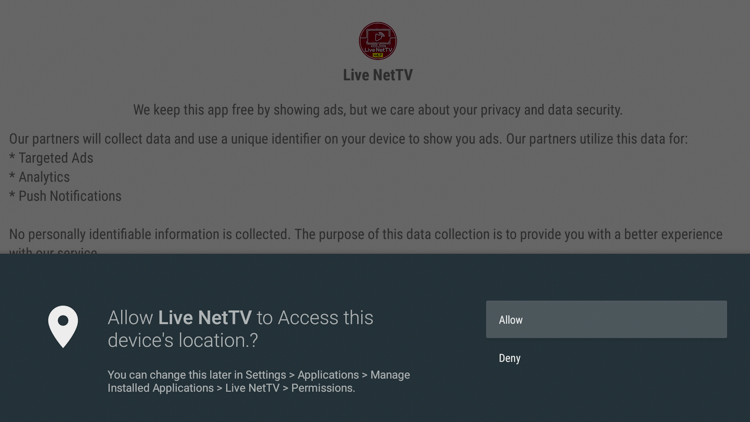
13. You have finished installing the Live Net TV app on your Firestick!
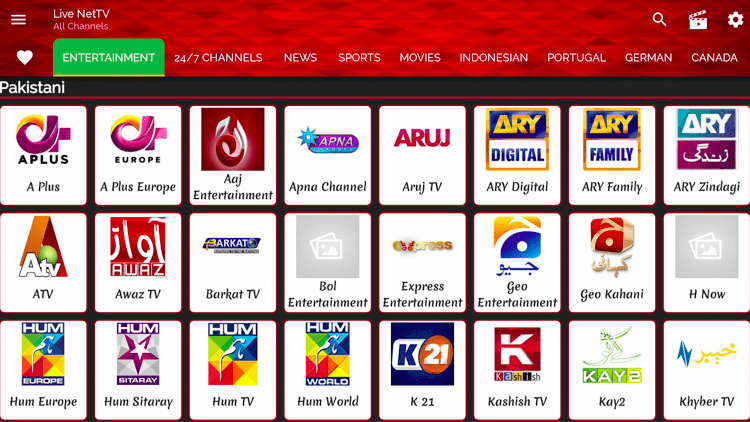
IMPORTANT: Prior to using this IPTV service, we suggest connecting to a VPN to hide your online activity.
Add Channels to Favorites
One of the best features of the Live Net TV app is the ability to add channels to Favorites. Some Live TV apps don’t have this feature.
Follow the steps below on how to add channels to Favorites within this IPTV app.
1. Select any channel and hold down the OK button on your remote.
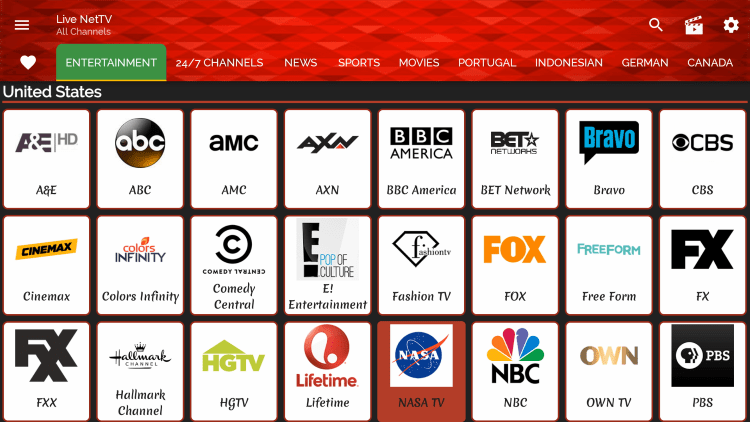
2. Click Add to Favourites.
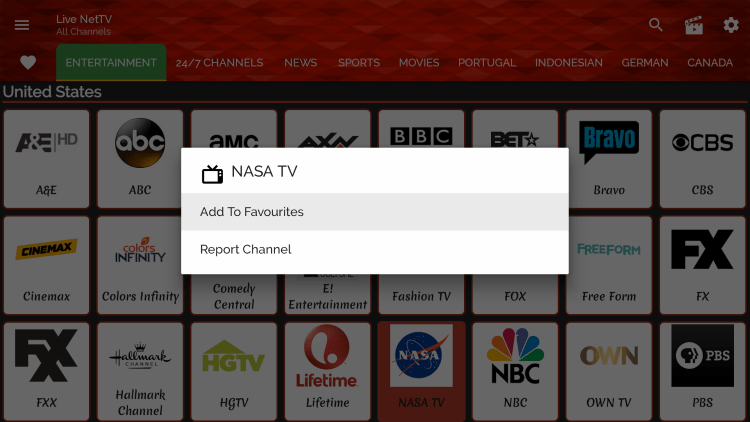
3. You will notice a message saying “Channel added successfully to favorites.”
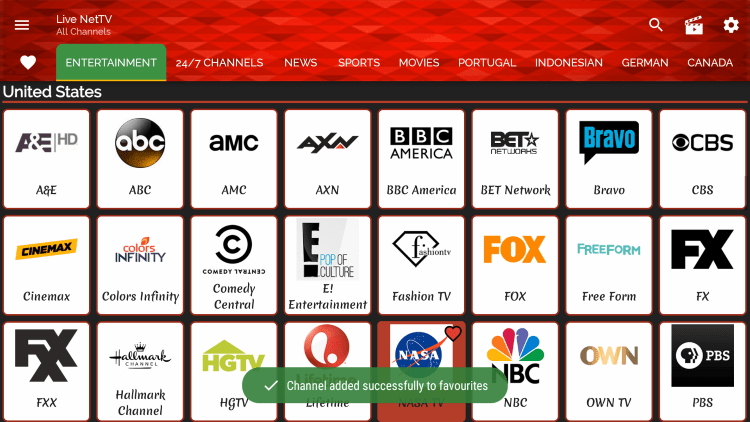
4. Return back to the home screen and click the heart icon in the upper menu. Notice your selected channel is there!
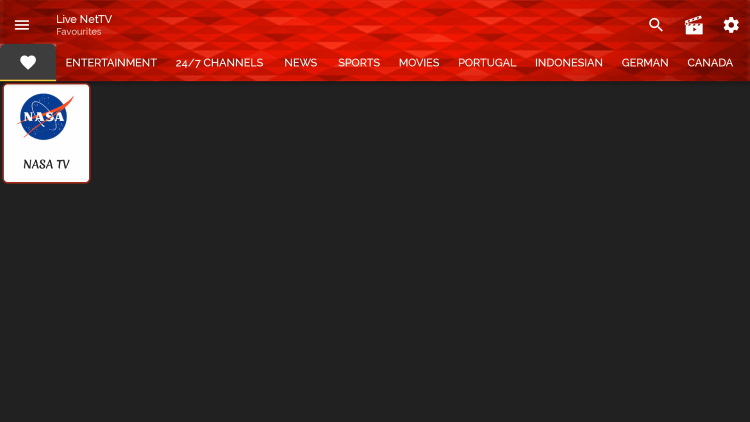
5. If you want to remove a channel from your Favorites, hover over the channel and hold down the OK button. Then choose Remove from favorites.
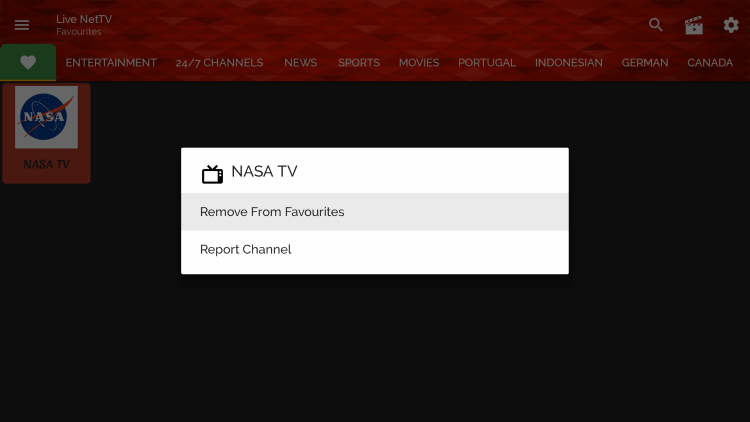
6. That’s it! You can now add/remove channels from Favorites within this IPTV app.
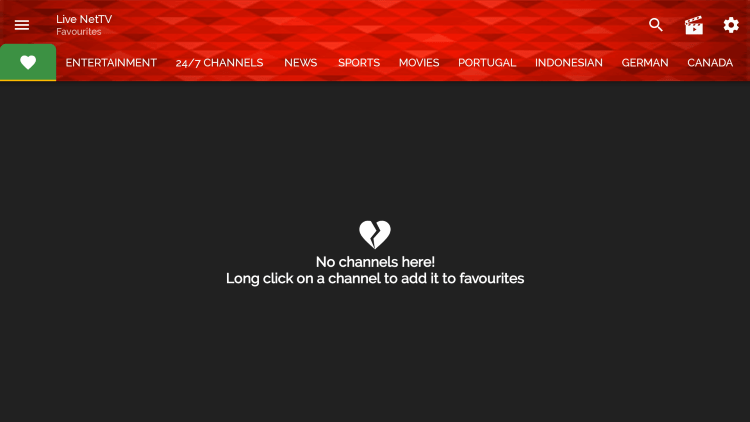
Add External Video Players
Another great feature of this IPTV app is the ability to add external video players like MX Player Pro.
In the example below, we show how to integrate an external player within this IPTV app.
1. Click the Settings icon in the upper right corner.
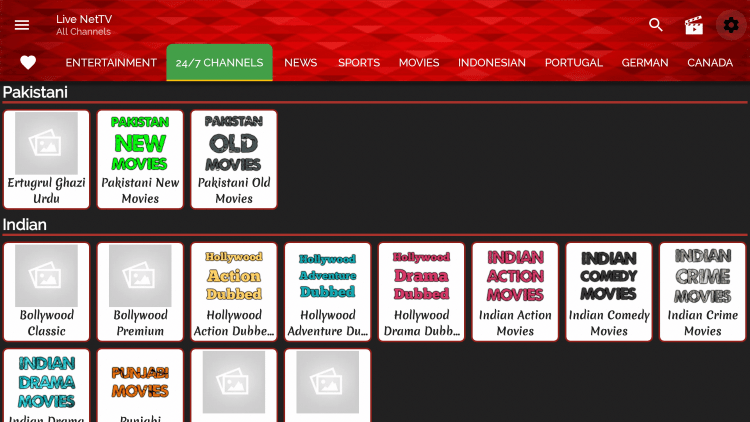
2. Scroll down and choose Video Player.
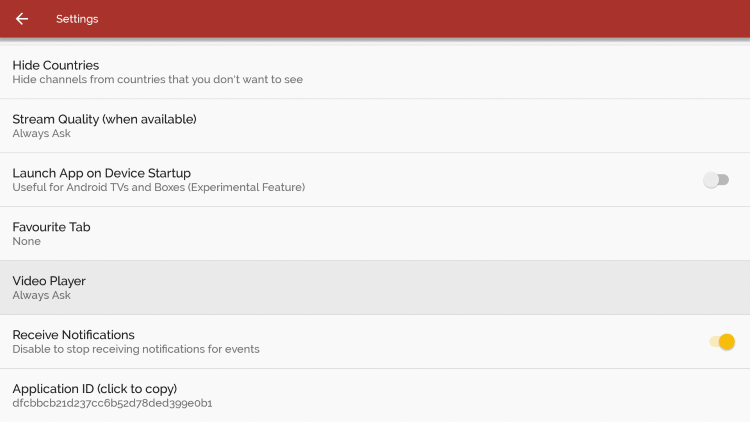
3. For this example, we used MX Player.
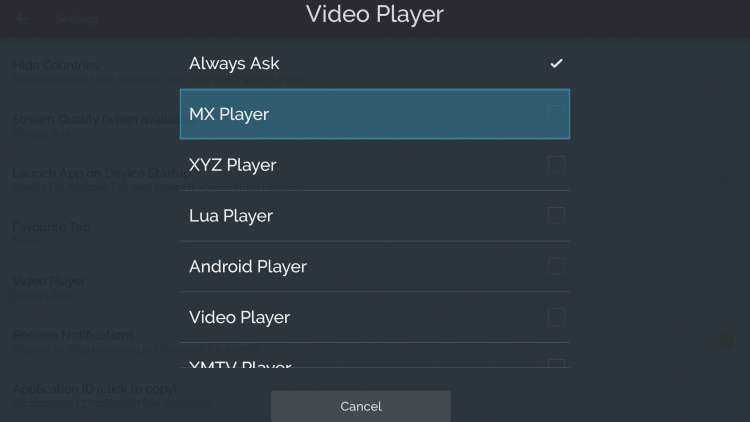
4. You have successfully integrated an external video player within this IPTV app!
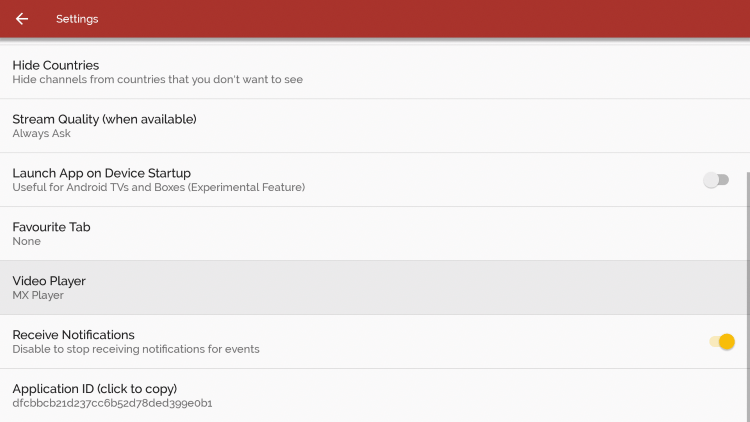
Is Live Net TV Legal?
It’s impossible for IPTV Wire to determine whether these unverified IPTV apps hold the proper licensing.
If and when an IPTV application is deemed illegal, we notify our users immediately and update reports on our website to reflect that information.
In conclusion, the end-user is responsible for all content accessed through free IPTV apps and paid services.
Best Legal IPTV Alternative
IPTV Wire recommends using 100% legal and verified IPTV providers instead of Live Net TV.
Here are our recommendations for legal IPTV options.
Frequently Asked Questions
What is Live Net TV?
Live Net TV is a free IPTV app that provides hundreds of live channels and VOD options.
What Channels Does this IPTV App Have?
This IPTV app has hundreds of channels in several categories including news, entertainment, sports, international, and more.
Is this IPTV App Free?
Yes. This IPTV app is 100% free to use on any streaming device.
What Devices Can this IPTV App be Installed on?
This IPTV app is available for installation on any device that runs the Android operating system. This includes the Amazon Firestick, Fire TV, and any Android device.